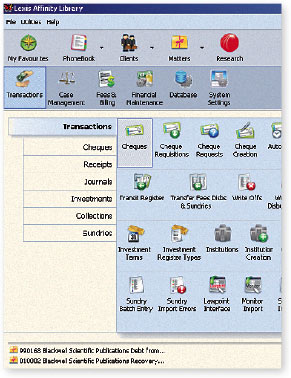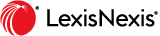Summary of Functions, Features and Benefits
| Overview |
|
|
Specialist Functionality |
Why do I need this? |
How will this benefit my firm? |
|
| Single, Integrated Practice Management System |
Integration of a single platform with research, precedents, accounting, time management, document production and process management and support arrangements. |
Streamlines workflow with online research, billing, accounting and time tracking capabilities that increase productivity and profitability. A single-supplier for your research, practice management and workflow needs. |
| Integrates With Your Research Services |
Seamless access to LexisNexis AU research to help you zero in on up-to-date critical information. |
Allows easy tracking of research time and faster billing of related work. |
| User Friendly Interface |
Highly secure and user friendly interface, meeting billing and trust accounting requirements for legal professionals. |
Ease-of-use, faster training and lower cost. |
| Precedents Enablement |
With the option of HotDocs Professional version, you have the ability to maintain, and create your own forms and precedents. |
Advanced precedent technology reduces your administration workload and enables you to get on with more billable activities. |
| close ^ |
| Phonebook and Database |
|
|
Specialist Functionality |
Why do I need this? |
How will this benefit my firm? |
|
| Phonebook |
The Phonebook is designed to hold information on all firms, individuals, Clients, prospect Clients, expert witnesses, creditors etc, with whom the firm has any contact. The Phonebook has a wide range of standard fields such as multiple addresses, email and web addresses and contact phone numbers. Other information recorded against the Phonebook entry include documents attached to the contact such asphotographs, marketing groups, monies owed to the firm, as well as an additional screen of data created by your firm. |
Provides a central repository for all the firms contacts. The sharing of this information across the practice means that dissemination of knowledge is simple and straightforward. By being able to design their own input screens, the practice is able to tailor their marketing to the market of one. |
| User Definable Labels for Phonebook Fields |
Lexis Affinity Library provides for different types of contacts to be entered into the database such as companies, individuals etc. Lexis Affinity Library allows the firm to determine the labels for the fields for each of these contact types. |
The Phonebook database underpins the practice and Lexis Affinity Library recognises that the accuracy of the information stored in the Phonebook is critical. Allowing the practice to label the fields assists your staff to enter the right information in the right fields thereby ensuring accuracy of data. |
| Phonebook Groups are used to Define the Database |
Phonebook groups can be set up to define the contacts in the database by hierarchical groups such as Health with a further breakdown such as Doctor, Hospital etc. These groups may be used to define marketing campaigns as well as define Matter contacts. |
Save time by maintaining one database for all functions and ensure accuracy of information at all times. In addition, use Phonebook groups as the basis for knowledge management reporting such as easily identifying all Matters where medical reports have been requested from a particular doctor. |
| Relationships Between Phonebook Entries |
Lexis Affinity Library provides for forward and backward relationships between contacts in the database. |
This is a powerful Client Relationship Management tool which can be used, for example, to monitor employees of a company and track their employment record. |
| Australia Post Codes Standard in Lexis Affinity Library |
Lexis Affinity Library includes Australia Post Codes for easy selection when setting up a Phonebook entry or a Client. Lexis Affinity Library also provides for additional codes to be entered by the firm, such as overseas codes. |
Saves time and ensures accuracy of data. |
| Client Database |
Clients are a subset of the contacts database. It is possible to convert a Phonebook entry into a Client or create a Client and automatically populate the Phonebook. The Client screen centralises all information for the Client, including drill down to Matters, archived Matters, safe custody documents and outstanding bills. |
One source of data input streamlines procedures and ensures accuracy of the database at all times. A central repository of all information regarding the client makes it easier for Partners to access information. |
| Source of Business |
Allows the practice to monitor the sources of their business such as Yellow Pages etc. |
This allows the practice to monitor the return on advertising investment. |
| Client Groups |
Provides for hierarchical structure for clients whereby clients can be linked to a client group. |
Greater ability to report on clients and client groups. |
| Industry Classifications |
Provides for Clients to be grouped by Industry Classification. This is a separate reporting field to Phonebook Groups and provides for further breakdown. |
Client classification into industries allows the practice to target their Client base as well as report on revenue by these classifications. |
| close ^ |
| Safe Custody Register |
|
|
Specialist Functionality |
Why do I need this? |
How will this benefit my firm? |
|
| Safe Custody Register |
Packets and documents can be attached to Clients. Packets are given a number and location record. A packet may contain many documents and these documents may be linked to other records such as scanned copies of signed wills, digital photographs or voice files.
Documents can be viewed from the Client screen or from a central registry of documents. Comprehensive filter provides for easy searching. Documents may have review dates attached which facilitates marketing through mail outs to Clients with safe custody documents, for example, reminding all Clients that the firms is holding their will and that it is over 5 years old and therefore should be reviewed.
Documents may be borrowed and the borrowings monitored as well as a record retained when the documents are retrieved by the Client. |
The central register of safe custody documents facilitates fast and accurate searches of the safe custody documents. Linking the physical file, such as the scanned title, enables members of staff to view the safe custody documents without the need to remove the documents which ensures that documents are not lost. Linking safe custody documents to the Client record means that there is only one place to update ClientsErecords, such as addresses. Lexis Affinity Library safe custody register provides partners with the security that documents are safely locked away. Finally Lexis Affinity Library provides the firm with the ability to mine the safe custody database and use it to promote further business. |
| close ^ |
| Security Options |
|
|
Specialist Functionality |
Why do I need this? |
How will this benefit my firm? |
|
| The Employee Record Determines Access for the Individual |
Allows the individual employee to have access via a specific Lexis Affinity Library login and password or to use the individualsEnetwork login. Employee record set the individualsEbase entity; branch and department as well as standard charge out rate and cost to firm.
It also provides for comprehensive budgeting for each individual employee. These budgets are also used to group for departments and branches in Lexis Affinity Library reports.
Security is also set from the employee screen, with the first level being by employee type. To facilitate easy set up, Lexis Affinity Library offers the ability to copy the security permissions from one employee type to another.
Lexis Affinity Library, as well as offering the standard options of read/write capabilities, has extended this to allow for fine-tuning of options for each category of functionality. The allocation of security access is by user-friendly click and point. This eliminates the need for a practice to employ an IT department to maintain Lexis Affinity Library security.
The second level of security is the allocation of access to individual icons. This allows the firm to provide each employee with only the icons (functionality) on a needs basis. |
Allows the firm to provide access to individuals on a needs basis thereby protecting the confidential information stored in the database and also reducing the cost of user training.
The Log-in Id specifies which functions and fields the staff member can and cannot see. This enables the firm to set the system up to reflect the job description of each staff member or groups of staff members. The functions the staff member sees when they log in will be those functions that help them do their job.
This provides for enhanced security and prevents staff from seeing information and functionality that they do not need to see. |
| User Ability to Change Passwords |
Each employee has their own password that is set at the time of creating the employee. These passwords may be changed either by the system supervisor or a firm may elect to allow each individual employee to control their own password. |
This feature allows your firm to decentralise password control and can save time on internal support activities. |
| close ^ |
| Accounting and General Ledger |
|
|
Specialist Functionality |
Why do I need this? |
How will this benefit my firm? |
|
| Master Accounting |
This allows the firm to define the accounting levels required. For example, some practices may have more than one entity or branch, whilst other firms may only have departments.
Master Accounting provides international standard foreign currency functionality and complies with the International Financial Reporting Standards (IFRS). |
Greater reporting flexibility by being able to cut and dice the General Ledger to suit the firmsErequirements. For example, print a profit & loss for a department, branch, fee-earner or the entire practice. The ability for multiple billing entities, multiple bank accounts and consolidated reporting across all entities ensure ultimate flexibility in terms of profit and loss reporting. |
| General Ledger |
The General Ledger is a real time system that automatically posts each transaction, whether to a Matter or a creditor, directly to the General Ledger. All transactions include analysis breakdown as selected in the Accounting Options above. There is no mandatory end of day or month process in Lexis Affinity Library. The General Ledger may be locked or left open to enable back processing, as required.
Lexis Affinity Library also provides for budgets to be set for each General Ledger account. Reporting for Profit & Loss may be to budget, prior year or with no comparison. |
Firms save considerable time because there is no end of month posting and a real time General Ledger means that management reports can be printed at any time during the period or at the end of a previous period. No end of period processing saves time and eliminates the need to lock users out of the system at the end of the day or month. |
| General Ledger Drivers |
Postings to a creditor or directly to a GL ledger can be allocated across multiple cost centres through the use of General Ledger Drivers. |
Drivers provide a fast and easy way to post transactions. They allow firms to produce profit centred reports without placing an undue burden on the accounts department. |
| Code Rules |
Code rules allow the practice to determine their own naming conventions for Clients, creditors, Matters etc. This naming convention also assists firms migrating from other systems, as they are usually able to retain their existing codes. |
Automates the process of creating and naming Clients and Matters, providing consistency and better quality control. When migrating data, being able to continue with the previous Client IDs and Matter numbers streamlines the implementation of a new system. |
| Quickcodes |
Quickcodes provide for easy input of often used text Quickcodes are easy to set up and use. They allow for detailed text to be entered when posting transactions. |
OperatorsEsave time and ensure accuracy of descriptive text. |
| Automated Transfer of Clients, Matters Between Employees |
Lexis Affinity Library recognises the fact that staff leave and Clients and Matters often need to be reallocated. To facilitate this process; Lexis Affinity Library uses a simple process for the reallocation which offers a wide selection criteria to streamline this often time consuming process. |
Saves the firm hours, and in some cases days, completing this task. |
| close ^ |
| Matter Management |
|
|
Specialist Functionality |
Why do I need this? |
How will this benefit my firm? |
|
| Matter Types |
Ability to set default set-up information for different types of Matters to assist with Matter opening procedures. Fees, expected value, bill templates, collection plans, dataforms, workflows and precedents can be set as defaults on the Matter. Lexis Affinity Library offers the flexibility for Matter defaults to be overwritten at the time of set up, if required. |
Speeds up the process of Matter opening and ensures that the correct information is set on the Matter and more importantly ensures that the workflow is attached and the first workflow step generated. |
| Lexis Affinity Library Matters |
All information regarding the Matter is accessed via one simple screen with drill down functions to view WIP, Disbursements, Anticipated Disbursements, Sundry Disbursements, Fees Billed, Debtors and Trust. On the Matter records there are also a number of tabs for access to Matter contacts, variable data for merging with word processing, access to open bills and do easy trust to office transfers, separately monitor receipts, write offs, graphically monitor time versus fees, access diary, documents including precedents available and access documents generated, view team members working on the Matter, monitor and generate workflow tasks, view the history of the Matter to see if the Matters has been reopened, monitor and initiate investments, monitor debt recovery, see what debtors letters have been generated, identify if up front trust funds have been requested and received. |
The ability to access all information regarding the Matter including Matter contacts, word processing merge variable, workflow tasks as well as all financial information provides speedy and comprehensive information for partners and staff. |
| Matter Searching |
Lexis Affinity Library provides comprehensive searching criteria which is simple to use. Matters may be filtered by a wide range of options including value of WIP, Matter contact or by any user defined data. Lexis Affinity Library provides the ability to search all Matters both current and archived and also provides for targeted search of only current or only archived Matters. |
Provides simple and fast searching facilities and as Lexis Affinity Library Matter search retains the last search criteria means that Partners can select their own Partner Code and always commence searching on their Matters. |
| Archiving Matters |
Lexis Affinity Library offers the ability to archive Matters individually or to use the Archive Wizard to archive Matters by batch. Matters are given archived Matter numbers and archived Matters may be searched by this archived Matter or the original Matter number. Lexis Affinity Library also provides for internal and external storage locations and also the physical location of the archived file to be recorded, for example, Box 78 Camberwell Storage or Self 3 Bay 14 3rd Floor Compactus. |
Saves time and money by allowing flexibility for speedy and simple archiving of Matters. |
| Archive Retrieval System |
Lexis Affinity Library provides an automated process for requesting completed files be retrieved from archive. Users may request a file be retrieved and there is a full request monitoring facility that shows the status of all requested files. |
Provides a speedy and accurate method of requesting that files be returned from external storage locations. |
| Auto-profiling of sent/received emails (Grace Lawyers) |
Automatically files emails against a matter number based on the matter number being in the header of the email. |
Less clicks involved as email storage is automated based on the matter number. |
| close ^ |
| Creditors |
|
|
Specialist Functionality |
Why do I need this? |
How will this benefit my firm? |
|
| Creditors |
Creditors provide accurate recording of liabilities. Invoices posted to creditors may be allocated to either Matters or General Ledger accounts. Invoices may be posted using General Ledger drivers to facilitate profit-centre accounting. Reconciliation of creditors is a simple process as is the payment of invoices. Filters on the creditor screen allow the practice to see only due invoices for a single entity or all entities. |
An integrated real time creditorsEsystem streamlines processing, saves time and provides for more comprehensive reporting. |
| Creditor Groups |
Creditors may be grouped in to categories such as Client Creditors, Services, and Suppliers etc. |
Streamlines access to creditors. |
| close ^ |
| Cheques, Receipts and Bank Deposits |
|
|
Specialist Functionality |
Why do I need this? |
How will this benefit my firm? |
|
| Cheques |
Cheques may be drawn against a Matter, a creditor or directly against a General Ledger Account. Cheques can be printed on request or by batch. A full cash payments history is retained and may be filtered to show transactions processed between given dates for all or selected bank accounts. Further filtering can be done to differentiate between presented and un-presented cheques.
Reversing cheques is a simple process with cheques being able to be reversed as at todays date or the original date. Lexis Affinity Library also provides a simple graphical representation of the comparison of receipts to payment for the period. |
Ease of use allows cheques to be drawn quickly and with very little training. |
| Cheque Requisitions |
Cheque Requisitions can be produced for office as well as trust cheques. Requisitions can be for a cheque to be drawn immediately or for amounts that will not be paid until the money has been received from the Client, referred to as Anticipated Disbursements in Lexis Affinity Library. Cheque requisitions also include the option for Authorisations. Authorisations may be set up for different bank accounts with the number of authorities required being determined by the value of the cheque requisition. Authorised cheque requisitions are easily converted to cheques without the need for re-keying by the accounts department. |
Cheque requisitions provide a systematic method for ordering cheques. They provide a detailed audit trail including ID of persons requesting and authorising cheques as well as being a labour saving device with requisitions being converted to cheques. |
| Receipts |
Lexis Affinity Library offers the flexibility to write a service company, trust or office receipt from a single screen. When receipting to the office a receipt may be allocated to a single bill or multiple bills over multiple matters. Similarly, trust receipts may be to a single or multiple matters. Receipts may be for either cheque, cash, direct deposits etc with all the associated clearance dates automatically calculated. Receipts automatically form the basis for bank deposits. |
Fast and easy method for producing receipts saves staff time and ensures accuracy. |
| Transit Register |
Ability to record details of 3rd party cheques on the Matter and in a separate Transit Register. Monitor cheques as they are received and also when they are forwarded to the payee. |
Simple and accurate process for maintaining a separate, manual register to identify cheques have not been used and should therefore be returned to the Client. |
| Banks |
Lexis Affinity Library offers the ability to set up an unlimited number of bank accounts. Each bank account is colour coded for easy identification with all transactions for that bank account having the same colour, ie cheques, cheque requisitions, receipts, bank deposit slips. In addition, calendars may be attached to trust bank accounts to accommodate public holidays when calculating clearance dates. For practices with multiple branches, bank accounts may be attached to branches. When Matters are opened and attached to a branch, the correct bank account is automatically attached to the Matter.
There is no mandatory end of day process in Lexis Affinity Library. Bank accounts may be locked to prevent back processing, or left open as required. |
Colour coding ensures easy identification of bank account verification. No end of day process saves time and eliminates the need to lock users out of the system at the end of each day. |
| Bank Deposit Slips |
Lexis Affinity Library offers the ability to select the transaction to be included on the bank deposit slip. Again, bank deposits are colour coded for bank verification. |
Production of receipt is automatically updates bank deposit slip thereby saving time. Colour coding verification ensures data integrity. |
| Bank Deposit Query |
Lexis Affinity Library is able to query previous bank deposit slips. Each deposit details the receipt details including the description of the receipt. It also identifies outstanding deposits. |
Streamlines reconciliations and queries without the need to refer to hard copies of bank deposit slips. |
| Auto Generation of Cheques, Cheque Requisitions and Journals |
Lexis Affinity Library provides for standing journals and payments to be scheduled on a periodic basis. Periods may be number of days, weeks, months and years. |
Allows a firm to quickly post standing journals and repetitive payments in one simple step saving accounts staff hours of processing time. |
| close ^ |
| Disbursements |
|
|
Specialist Functionality |
Why do I need this? |
How will this benefit my firm? |
|
| Petty Cash/ Disbursement Journals |
Ability to post a petty cash disbursement journal directly from the Matter through a simple process that requires no input of Matter number. This is designed to assist non-accounting staff safely and accurately post petty cash expenditure to the Matter. Alternatively, the accounts department can process multiple entries on the one screen, posting to both Matters and General Ledger accounts. |
By creating two modes of posting petty cash, Lexis Affinity Library recognises the need to provide a simple method for non-accounting staff. This allows firms to decentralise processing that has traditionally been handled by the accounts department. |
| Sundry Fees |
Lexis Affinity Library provides for sundry disbursements to be pre-coded for posting soft disbursements or costs recoveries. |
Pre-coding of sundry fees ensures accuracy of data input. |
| Posting Sundry Disbursements (Cost Recoveries) |
Sundry disbursements can be posted automatically from the Matter through a simple screen design for non-accounting personnel. Sundry disbursements may be posted as a batch using the more conventional journal screen familiar to accounting staff. |
Lexis Affinity Library offers firms the ability to safely decentralise the posting of sundry disbursements to Matters to non-accounting staff. |
| close ^ |
| Billing and Fees |
|
|
Specialist Functionality |
Why do I need this? |
How will this benefit my firm? |
|
| Import Transactions from a Third Party Product for Cost Recovery |
Lexis Affinity Library provides for the importation of cost recoveries from Softlog and Monitor for the automatic posting of costs for photocopies, faxes etc. An error reports where transactions do not have a valid Matter number attached. These transactions can then be rectified and posted. |
Automatic posting saves time and ensures the accurate capture of all soft disbursements. |
| List Sundries |
The sundry list displays all transactions for the selected period posted through sundries whether directly from the Matter, through batch processing or via an imported file. The report identifies if the sundry has been billed or not. Sundries may be edited or deleted from this screen up until the time they are billed. Sundries may also be filtered to show only one type of sundry such as faxes and then printed to see the total posted. |
This function provides a simple and quick process for correcting and reporting on cost recoveries. |
| Matter and General Ledger Journals |
Lexis Affinity Library provides for individual journals to be posted to both Matters and General Ledger accounts. Journals will not post if they do not balance. Unbilled disbursements may also be written off through journals. |
Placing conditions on journals ensures that the General Ledger balances at all times. |
| Write off Unbilled Matter Transactions |
Lexis Affinity Library offers a simple and user-friendly way to write off all or selected unbilled Matter. These may be fees or disbursements. |
The ability to select the individual items to be written off streamlines the write off process and ensures accuracy and provides a full audit trail. |
| Write off Bills |
Lexis Affinity Library provides an easy to use process for writing off bills. |
Saves time and ensures the correct amounts are written off. |
| End-of-Year Procedure |
Lexis Affinity Library automates the end -of-year process by automatically journaling all income and expense accounts to the profit appropriation account. This is the only mandatory end-of-period process in Lexis Affinity Library. |
Greatly reduces the time taken to roll-over end of financial year. |
| Fee Types |
Lexis Affinity Library provides for different types of fees to be set up in the system. Fee types may be used in conjunction with time recording to identify the type of entry, such as Telephone Attendance. Fee types may also be used to override standard employee charge out rates by setting a fee for service, such as Delivery of Documents being charged at $50.00 per hour. |
Fee types streamline the inputting of time recording and also provide greater flexibility in charge out rates. |
| Fee Templates for Posting Scale Fees |
Allows court scales to be registered and then used for costing Matters. A fee template may be a flat fee such as the Family Law charge for a short letter, or may be per unit value such as per folio. |
Firms charging on scale are able to cost the files automatically and produce a bill in taxable format. |
| Establish Special Fee Rates |
Lexis Affinity Library provides for the creation of unlimited fee rate codes. A fee rate code established the charge our rate for each type of employee for a particular Client, Matter type or individual Matter. When attached to a Matter the fee rate code overrides the standard employee charge our rate. In addition, fee rate codes may nominate the number of hours of input to the Matter by each employee category. |
Fee rate codes provide firms with greater flexibility in charging Clients. The use of the estimated hours also provides firms with the ability to monitor the progress of Matters and to report on actual to estimated hours. This is particularly important where firms are working on a retainer basis. |
| Fee Creation Directly to Matter |
Fee Creation provides for the operator to generate a fee entry directly from the Matter. It allows the incorporation of fee types and fee templates. A free format description field is available as well as a file note creation ability. Lexis Affinity Library automatically turns the units into minutes and calculates the GST. |
This provides fee-earners with an easy-to-use fee creation option directly from the Matter. When generated from the Matter, Lexis Affinity Library automatically populates the Matter Number Field, which saves the operator time. |
| Auto Costing |
A clocking facility for recording time against a Matter. This clock may be manually or automatically started from either the Matter or the Fee Sheet. Once started the fee entry offers all the functionality of the Fee Creation options above.
In addition, time recording on a Matter may be suspended whilst another entry is processed. This means that a fee-earner drafting a long document can take a phone call from another Client and start clocking on that Matter. When the phone call has been completed, the fee-earner can resume clocking on the original entry. |
Empirical evidence states that firms using the automated clocking facility in Lexis Affinity Library generate more fees. The flexibility of suspending and restart a time entry means the accurate timing of long complex tasks. |
| Batch Processing to Time |
Fee Batch caters for those firms where fee-earners maintain manual records and these entries need to be posted into Lexis Affinity Library. |
Lexis Affinity Library provides a range of options for entering time and recognises that not all fee-earners will adapt to using automated clocking or online posting of time. |
| Fee List |
Fee List maintains a complete record of all time entries for a fee-earner. Access to this information may be at the user level, or subject to permissions at a firm level. Fee List provides for time entries to be modified or deleted from this screen up until the time they are billed. Fee Creation entries and auto costing entries may also be generated from the Fee List.
Fee List provides statistical reports on the time entered for the fee-earner for the period selected.
In addition, there are a number of reports generated from the Fee List. These include:
| • |
A summary of fee-earners time in units and minutes as well as fee generated for the period. |
| • |
Grouped lists by fee-earner, Client, Matter, date. The grouping on the report can be changed by simply dragging the required field to the left hand column. |
| • |
A number of graphical reports are available including a summary of fees by date. |
| • |
Fees recorded by fee-earners for the period. |
| • |
An analysis of fees by type allowing partners to see the percentage of time lost for the period to annual leave, sick leave, public holidays etc. |
| • |
The final report in the Fee List suite is an analysis of fees by department. |
|
Lexis Affinity Library Fee List provides fee-earners and partners with an easy-to-use, point and click, reporting tool that provides for fast analysis of fees billed and workload statistics. |
| Billing |
Lexis Affinity Library has the ability to automatically incorporate all time entires, disbursements, anticipated disbursements and sundry recoveries into a bill. Bills may be edited with fees written up or down at the time of posting the bill. Bills are printed through a word processer. |
Billing in some practices can be a long, tedious and costing process. Using Lexis Affinity Library billing saves time, ensures bills are generated quickly and easily and facilitates interim billing. Interim billing improves cash flow for the firm. |
| Automatic Billing Wizard |
Automatically generate draft or final bills by selected criteria such as Matter Author, Partner, Matter Type, Clients and Matters for a particular branch or the practice as a whole, where WIP is over a certain dollar value or bill up to a date. |
Greatly reduces the time taken to draft bills and makes it easy for firm to interim bill Matters, thereby improving cash flow. |
| Bill Credit Notes |
Ability to post a credit note against a bill for either a selected amount or the balance owing on the bill. |
Ensures that the correct amounts are credited against the bill. |
| Investments |
Ability to record investments for a Client. Investments may be attached to any Matter such as the probate file, or a specific investment Matter. There are no restrictions on the number of investments a Client may hold. Lexis Affinity Library meets the NSW requirements for Controlled Moneys.
Income and charges may be recorded against investments. Detailed investment reports can be produced. |
Practices can easily control moneys out on investment and meet reporting requirements. Reduces the overhead of managing ClientsEfunds. |
| close ^ |
| Calendar and Diary |
|
|
Specialist Functionality |
Why do I need this? |
How will this benefit my firm? |
|
| Calendar |
Ability to set up different calendars for different states, highlighting public holidays in each state. In addition, set up individual calendars for part time employees. These calendars are used for monitoring time recording and also in conjunction with allocating tasks in workflow. |
Streamlines the follow-up of missing time sheets and also the allocation of tasks to different employees in workflow. |
| Diary Event |
Ability to register event types for use in Lexis Affinity Library Diary. Events are used to identify and filter diary entries and also used in reporting. |
Speeds up and provides consistency in registering diary appointments. |
| Diary Jurisdiction |
Ability to enter jurisdiction for use in conjunction with diary appointments. This allows filtering and reporting by jurisdiction. |
Provides monitoring of resource to assist in eliminating duplication of staff. |
| Diary Location |
Ability to nominate a location for diary appointments. |
Provides further filtering and monitoring capabilities. |
| Resource Registration |
Ability to set up register of resources such as conference rooms, technical equipment etc. |
Allows for the allocation of resources to diary appointments. Streamlines the process of setting up meetings. |
| Resource Scheduling |
Ability to view resources for usage and availability. |
Assists with scheduling meetings. |
| Diary Event |
Ability to register a diary appointment for a Phonebook entry, a Matter or a appointment not related to either. When setting up the appointment Lexis Affinity Library offers the ability to nominate the type of event, the location of the event, the jurisdiction if applicable and a description of the proposed appointment. In addition reminders may be set and the diary entry printed. At the time of setting up the diary appointment it is also possible to invite other members of the firm to attend the meeting and also book and conference room, technical equipment and any other category of resource the firm requires. Lexis Affinity Library Diary also updates Microsoft Outlook Diary. |
From the one entry be able to update the Phonebook and/or Matter as well as the diary for all nominated employees and resources. The linking of Lexis Affinity Library to Outlook allows employees to sync with PDAs. |
| Diary |
Ability to view the diary for a single or selected group of employees. Diary views may be for a day, a work week or a week including weekends. In addition, filters may be used to filter diary events by event, location and jurisdiction between given dates. Diary also provides for meeting invitations to be accepted or declines as well as display tasks due. Tasks may also be completed from diary without the need to go to the Matter. |
Lexis Affinity Library Diary centralises the firmsEappointments and allows for easy monitoring of resources. In addition, Diary entries may be converted to fees to assist with speedy time recording. |
| close ^ |
| Collection and Payment Plans |
|
|
Specialist Functionality |
Why do I need this? |
How will this benefit my firm? |
|
| Collection Plans |
Enables a series of letters to be sent to unpaid accounts for requested monies not received. There is no restriction to the number of letters that can be set up. Documents may be classified as debtorsEletters, trust funds up front letter and accounts rendered statements or letters attached to payment plans. These documents can be used as part of the Lexis Affinity Library Collection Plans or Payment Plans. |
The flexibility to set up Collection and Payment Plans for individual Clients or for various areas of law provides the firm with the ability to tailor their debt collection to meet the needs of their Clients. Automated debt recovery ensures that debts are followed up in a timely manner which improves the collection rate, reduces the average debtor days and thereby improves the firms liquidity. |
| Payment Plans |
Payment plans can be created to allow for payment of outstanding bills by instalments. There is no restriction on the number of payment plans set-up and payment plans may to be attached to a bill at the time of creation of the bill or at a later date when terms have been negotiated for settlement of the bill. Payment plans not only include documents but also workflow steps for follow up of instalments not received. |
Payment plans offer firms the flexibility needed to recover debts. This automated process guarantees that payments plans are monitored and followed up, something that is impossible with a manual system. Payment plans improve bad debt recovery and thereby firms liquidity. |
| close ^ |
| Precedents and Document Automation |
|
|
Specialist Functionality |
Why do I need this? |
How will this benefit my firm? |
|
| Lexis Affinity Library Precedents |
Word processing can be linked to Lexis Affinity Library for merging data from the Lexis Affinity Library database with the firms precedents. Precedents are grouped in Lexis Affinity Library into categories, further analysed by type and also attached to workflows for automated generation. |
Having one central repository for all information pertaining to a Matter provides for speedier and more accurate production of documents. |
| Document Management |
Lexis Affinity Library document management ensures for documents and electronic mail are attached to Matters for easy storage, retrieval and printing. The document management functions also provide a Toolbar within Microsoft Word that controls the document production, saving and printing and enables the integration between Microsoft Word and the Lexis Affinity Library Database. Documents can be viewed either from the Matter or from the central register of all documents.
Filter may be used to search all documents in the database or from the filter attached to the documents tab on a particular Matter. Documents may be filtered by precedent, document category, document type, date created, author and operator. In addition, a free text search facility is available on the document description field. This field is completed by the operator at the time of creating the document and can contain key words for searching.
Scanned document, emails, spreadsheets and PDF documents can be attached to the Matter through Lexis Affinity Library document management. |
Having all documents (any type of electronic file) for a Matter attached to the Matter and being able to opened from the Matter provides a complete electronic copy of the file. It also the firms delivery of service to its ClientsEby provides practitioners with the facility to respond to Clients queries without the need to find the paper file. |
| Dataforms |
Allows firms to set up their own screens of information and attached these either to a Phonebook entry or a Matter. Dataforms may be linked to other dataforms to allow for information to be recorded in logical groups. Once dataforms have been created in Lexis Affinity Library the information stored in those fields are instantly searchable through Lexis Affinity Library filters and available for incorporation in word processing and reporting documents.
Dataform fields may be date fields with a date format specified, text fields with rules to provide for drop down list of options, currency or fields linked to contacts or tasks. |
The flexibility of dataform fields and dataforms allows the firm to design their own screens for marketing purposes or forms to contain variable information for the processing of Matters. Precedents linked to Lexis Affinity Library can incorporate dataform fields and reports written in third party report writers such as Microsoft Excel and Crystal can also incorporate information stored in dataform fields. |
| Full-text document management search - The ability for customers with Oracle 11G as their database to search across all documents stored in Lexis Affinity document management. |
"It is good for accounting but for a lawyer trying to find correspondence and documents in large matters is hopeless because there is no word search. Some good features but as a document manager I think it falls short"NPS Apr. 2010
"It is not a particularly "user friendly" document management system. I have used much better document management systems." NPS May.2010
Customer must upgrade to Oracle 11G. If they are an integITy server customers they will require one day of professional services to upgrade.
If they are NOT an IntegrITy server customer they will be required to purchase/upgrade their server and operating system and then engage us for a day of professional services to load 11G.
|
- The ability search across and within all documents stored within Lexis Affinity document management.
- Full-text capability means that they will be able to search not only the heading but also within a document for catch words or phrases.
- Improved efficiency |
| close ^ |
| Workflow Tools |
|
|
Specialist Functionality |
Why do I need this? |
How will this benefit my firm? |
|
| Workflow |
Lexis Affinity Library workflow allows the firm to set up their own steps for the processing of Matters, or specific routines such as court hearings. Lexis Affinity Library workflows may be attached to Matter types as a default for automatic invoking at the time of setting up the Matter or manually invoked as required. Workflows can consist of individual tasks or ad-hoc workflows. Ad-hoc workflows are designed to allow for specific routines, such as Matter opening procedures, to be written once and attached to many workflows. The advantage of using ad-hoc workflows is the simplicity of changing these: change the base ad-hoc workflow and all workflows where the ad-hoc workflow has been attached are automatically updated.
Workflows allow for different types of tasks such as decision points, phone tasks, diary tasks, email production tasks, document production tasks as well as looping tasks for those tasks that require following up until completed.
Workflows can be linked to the Matter opened date or other tasks. Tasks may also provide allow for public holidays or part-time staff through the use of Lexis Affinity Library Calendars.
Lexis Affinity Library also allows for accounting transactions such as WIP, cheque requisitions and sundries to be created as part of the workflow task. |
Lexis Affinity Library workflow provides for streamlining of transactional based work as well as offering firms the flexibility of implementing ad-hoc workflows for certain components of Matters. Workflow ensures that no steps on a Matter are missed thereby providing an easy and cost-effective way of risk minimisation. |
| Workflow Tasks |
Workflow tasks may be generated from a number of different areas within Lexis Affinity Library. They may be generated directly from the Matter, from the users Lexis Affinity Library Diary, from the Task List and also from the Task Reminders that pop up as tasks are due. |
Lexis Affinity Library offers flexibility which means that each user can choose which option best suits their mode of work. This makes workflow easy to use which means it has a greater acceptance in the firm and increased use of workflow results in staff being able to handle more Matters thereby increasing productivity. |
| System Check |
System Check provides an automated process for ensuring the integrity of data. A series of check are run over the database, checking for any potential errors. This check can be completed overnight and does not require exclusive access. |
Provides partners and auditors with confidence in the integrity of data. |
| close ^ |
| Reporting |
|
|
Specialist Functionality |
Why do I need this? |
How will this benefit my firm? |
|
| Reports |
Lexis Affinity Library contains a wide variety of reports which are supplied as standard with the product. These reports include standard financial reports, fee-earner productivity reports as well as Client and Matter based reports. Lexis Affinity Library employs a number of different modes for reporting: standard tabular printed reports, graphical reports to screen plus reports generated through Microsoft Excel.
In addition, users are able to create their own reports using Microsoft Excel or other ODBC compliant report writers such as Crystal linking directly to the Lexis Affinity Library database. Once these reports have been created they may be added to the Lexis Affinity Library Reports list.
Reports may be generated individually or generated by overnight batch in PDF format and attached to emails for automatic distribution.
To aid firms disseminate information on a needs basis, Lexis Affinity Library allows for reports to be allocated to a security access level.
Finally, users may shortcut reports to the desktop for easy access. |
Tailoring reports to meet the needs of the individual user within a firm increases the effectiveness of reports. By making reports easy to access, firms find that reports are more widely used and actioned. |
| Employees Grouped into Teams for Workflow and Reporting Purposes |
When using workflow, tasks in a workflow can be allocated to a team member rather than an individual. Lexis Affinity Library recognises that teams may be fluid and therefore an employee may belong to multiple teams. In addition, an employee may also play multiple roles within a team. For example, the paralegal may also be the settlement clerk. At the Matter level, additional members may be added to a predefined team. |
The use of predefined teams streamlines the Matter creation process, thereby saving time and also allows for better supervision of staff and reporting on workflow tasks. The use of teams also improves service the Client because the receptionist can quickly identify those members of staffs who are working on the Matter and confidently redirect phone calls or queries. |
| close ^ |
| Customisation Options |
|
|
Specialist Functionality |
Why do I need this? |
How will this benefit my firm? |
|
| Entities |
Entities provide the ability for multiple entities in a single database. This allows the firm to determine the treatment of transactions at the time of posting, billing, receipting and adjustments. For example, some firms may expense Client disbursements and treat the recovery as income at the time of billing, whilst other firms may treat Client disbursements as balance sheet items. Each entity within the database has its own transaction posting options. |
This flexibility means that management can be confident that the transactions for each entity are handled correctly and therefore no adjusting journals are required. This helps the firm by providing more flexible reporting. |
| System Variables |
Offers the firm the ability to determine how certain aspects of the software can be used firm wide. It allows the firm to set standard defaults for certain functions which include: colour of closed Matters, Matter registration alerts, Client and Matter credit limits, firm wide settings for diary, disbursement recovery software interface options, email interface, document management defaults and integration. |
The firm takes control over the management of their Lexis Affinity Library system. As firms circumstances change the software can be altered to reflect these changes without the need to have LexisNexis personnel on-site to effect the changes. |
| User-definable options |
Provide for a cut down version of user definable options to allow the individual user to design the way they use the system. Individual users can set their own options for a selected range of tasks. Access to this function can be provided to the end-user or handled by the system administrator. |
Tailoring the system to the individual needs of each member of staff usually results in better acceptance of the system. This leads to greater productivity. |
| close ^ |
| 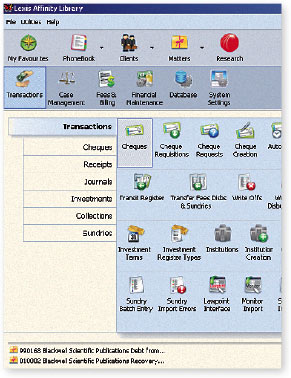 |